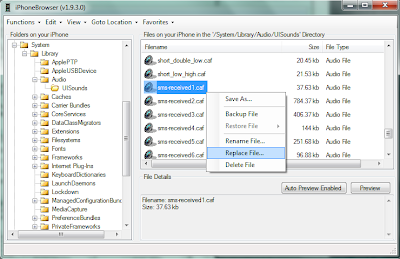In this post you'll find some of the most interesting, useful and cool iPhone applications and also some of the best apps realeased to date along with a short description. This is not a preferential list neither are the applications written in a hyerarchycal manner. We're also waiting for your suggestions via mail or comments, to help us expand this list.
List of cool iPhone apps:
- iTranslate (Free) - Useful application, over a dozen different languages.
- Crazy Machines ($2.99) - Build machines using household items. Entertaining game for the iPhone.
- Pandora (Free) - Online music player.
- Tv.com (Free) - Stream full episodes of many shows.
- Shazam (Free) - Record an unknown tune from the radio and Shazam will identify it from a library of millions.
- Pocket God (0.79 EUR) - This is an entertaining 'god game' for the iPhone. Control the lives of island inhabitants in fun ways.
- QuickOffice (7.99 EUR) - Office Suite for the iPhone. QuickWord, QuickExcel and Quicksheet.
- LogMeIn Ignition (23.99 EUR) - This is a cool application for remotely accessing your desktop computer from faraway.
- I am T-Pain (2.39 EUR) - Alter your voice in real-time with this cool application. You could be the next best T-Pain.
- BeejiveIM (4.99 EUR) - Instant messaging application which allows you to connect and log into your IM accounts and chat with your friends and exchange files. Pretty cool and easy to use. One of the best applications out there.